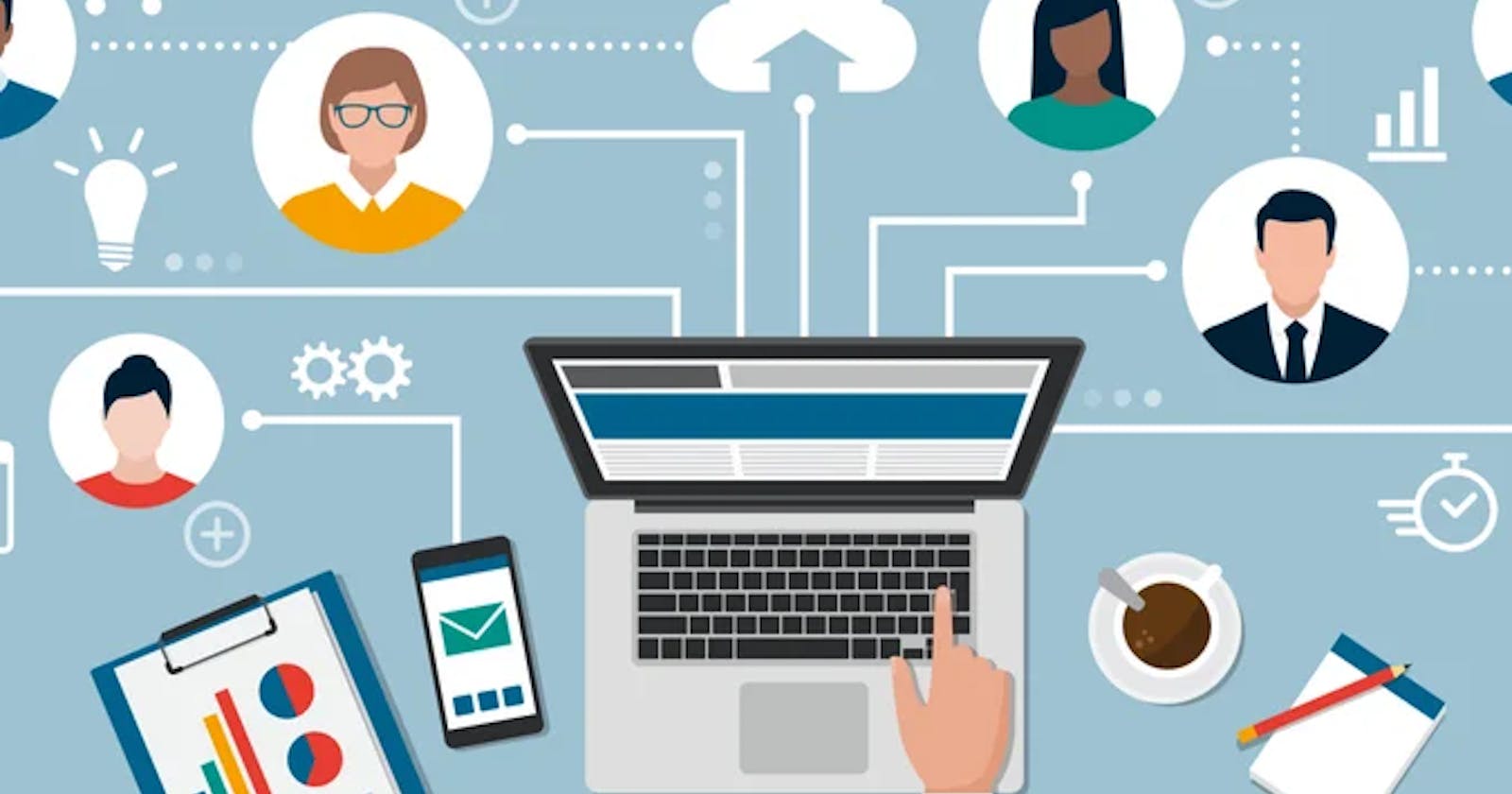Remote work for software developers refers to developers who work from home or a location of their choosing instead of an office. With the rise of tools like version control systems, IDEs, and communication tools, remote work has become possible and even common for software developers.
Some key points about remote work for developers:
• Developers need a reliable internet connection and a private space to work effectively from home.
• Communication tools like Slack, Microsoft Teams, Zoom, etc. are essential for remote collaboration and meetings.
• Version control systems like Git help developers work on code separately and then merge their changes.
• Tools like Trello, Asana, Jira can help remote teams organize work and track progress.
• Remote work provides flexibility in schedule and location which many developers appreciate. However, it can also lead to isolation.
• Remote work is becoming increasingly common and accepted in the software industry. Many companies now offer partial or full remote options.
• Studies have shown that remote developers can be just as, if not more, productive compared to in-office developers.
• Remote work trends indicate that most developers want at least some remote days even if they also work from an office occasionally.
• The COVID-19 pandemic has accelerated the shift to remote work, and many companies are now considering more permanent remote options.
In summary, remote work has become a popular option for software developers due to tools that enable effective collaboration, the flexibility and autonomy it provides, and the productivity gains it can offer. Many developers now prefer at least some remote days in their jobs.
Remote connection
Remote connection to a Linux server allows you to access and control the Linux server from a remote location. This is done using several methods:
SSH (Secure Shell): This is the most common way to remotely connect to a Linux server. You use an SSH client like Putty on your local machine and connect to the Linux server using its IP address or hostname. This gives you a terminal session on the remote server where you can run commands and manage it.
VNC (Virtual Network Computing): This allows you to remotely access the graphical user interface (GUI) of the Linux server. You can see the Linux desktop environment and control it remotely.
RDP (Remote Desktop Protocol): Similar to VNC, RDP allows remote access to the GUI of the Linux server. However, RDP is more commonly used for Windows remote access.
SFTP/FTP: This allows you to transfer files securely from your local machine to the Linux server and vice versa. You can use an FTP client or the command line SFTP utility.
Remote Application Access: You can install applications that allow remote access to specific services running on the Linux server. For example, a remote MySQL client to manage databases or a remote web server management interface.
Linux is a good option for remote work for several reasons:
Stability: Linux systems are generally very stable and reliable. They are less prone to crashes and issues, which is important when working remotely.
Security: Linux has a more secure design and less vulnerabilities compared to other operating systems. This is important for systems that are exposed to the Internet while working remotely.
Remote Administration Tools: Linux comes with many command line tools that allow remote system administration. Tools like SSH, VNC, Samba, etc. are built-in or easily available.
Resource Efficiency: Linux runs well even on older or less powerful hardware. This makes it suitable for using older/budget machines as remote workstations.
Flexibility: Linux gives you a lot of flexibility in terms of software, tools, and configurations. You can customize it to suit your specific remote work needs.
Open Source Software: Linux has a rich ecosystem of open source software that is free to use. This includes tools for development, office productivity, graphics, and more.
Terminal Access: The Linux terminal gives you full control over the system and allows the automation of repetitive tasks. This can boost productivity for remote workers.
Distraction-free Environment: Linux provides a distraction-free environment that focuses you on your work. There are no pop-up notifications or ads like on some other operating systems.
In summary, Linux is a stable, secure, and flexible operating system with the tools and features that make it well-suited for remote work. The open-source software availability, terminal access, and resource efficiency of Linux can boost the productivity of remote workers.
What is VPN?
VPN stands for Virtual Private Network. It is a technology that creates a secure "tunnel" between two devices to allow private data transmission over a public network like the Internet.
Some of the main advantages of VPNs are:
• Security - VPNs encrypt all data transmission, providing a secure connection. This protects data from being intercepted or monitored.
• Anonymity - VPNs can mask your true IP address, providing anonymity and hiding your real location.
• Access restricted content - VPNs can make you appear to be in a different location, allowing you to access content restricted to certain regions.
• Avoid censorship - VPNs can bypass Internet censorship and filtering imposed by some networks.
• Secure public WiFi - VPNs secure data transmission over public WiFi networks, which are otherwise unsecured.
Some of the disadvantages of VPNs are:
• Potential performance issues - VPNs can introduce latency and reduce Internet speeds due to the encryption overhead.
• Reliability - You are dependent on the VPN service being up and running to access the Internet. Any outage will disrupt your connection.
• Potential privacy risks - You have to trust the VPN provider to not monitor, store or sell your data. Some free VPNs have been found doing these things.
• Configuration required - VPNs require installation and configuration on devices to set up and use.
• Potential blocked access - Some websites, services and networks may block VPN IP addresses, preventing access.
In summary, VPNs provide important security, privacy and anonymity benefits but come with some potential downsides like performance issues, reliability concerns and configuration requirements. Using a paid VPN service from a reputable provider can help minimize the disadvantages.
What is SSH?
SSH stands for Secure SHell. It is a cryptographic network protocol used for secure data communication, remote command-line login, and remote command execution.
Some of the main features of SSH are:
• Encryption - SSH encrypts all data communication between two machines using strong encryption algorithms like AES. This ensures secure data transmission.
• Authentication - SSH uses both password-based and key-based authentication methods to verify the identity of users connecting remotely.
• Port Forwarding - SSH allows port forwarding, which can expose internal server services to the public Internet in a secure way.
• Tunneling - SSH can create secure tunnels for applications to communicate privately over an insecure network.
• X11 Forwarding - SSH allows forwarding of the X Window System, enabling graphical applications to be run remotely.
• SFTP - SSH File Transfer Protocol (SFTP) provides secure file transfer capabilities over SSH.
In summary, SSH provides a secure way to remotely access and manage machines over an insecure network. It ensures the confidentiality of data in transit using strong encryption. SSH login and SFTP are an integral part of administering Linux and UNIX systems remotely.
What is Samba?
Samba is a free and open-source software implementation of the SMB/CIFS protocol. It allows file and print sharing between Windows and Linux/UNIX machines.
Some of the main features of Samba are:
• File sharing - Samba allows Linux machines to act as file servers for Windows clients and vice versa. Files and folders can be shared between Linux and Windows systems.
• Print sharing - Samba enables Linux machines to act as print servers for Windows clients. Windows computers can print to printers connected to Linux machines.
• User authentication - Samba supports authenticating Windows users and groups against various backends like Linux passwd file, LDAP, Active Directory, etc.
• Domain controller - Samba can act as a domain controller to join Windows machines to a Linux domain. This allows centralized management of Windows and Linux clients.
• DFS replication - Samba supports DFS replication to keep shares synchronized across multiple servers.
The main advantages of using Samba are:
• Seamless integration - Samba allows Windows and Linux systems to integrate and share resources with little configuration.
• Compatibility - Samba implements the full SMB/CIFS protocol stack to ensure compatibility with all Windows versions.
• Centralized administration - Samba domains allow centralized management of users, groups and security policies.
• Cost savings - Samba is free and open source, avoiding vendor lock-in and proprietary software costs.
Samba is configured using the smb.conf configuration file. The main directives configure shares, users, printers, domains, etc. Samba shares can be accessed from Windows using the \servername\share syntax.
In summary, Samba allows Linux systems to integrate perfectly into Windows networks by emulating Windows file and print servers. It provides a cost-effective and compatible way for Windows and Linux systems to coexist and share resources.
File transfer
There are several tools you can use to transfer files from a Linux client to a Linux server:
- SCP - Secure Copy Protocol. It uses SSH to securely transfer files between systems. Syntax:
scp source_file username@server_ip:destination
SFTP - SSH File Transfer Protocol. It uses the SSH protocol and provides a file transfer service similar to FTP but with encryption.
RSYNC - A utility for efficiently transferring and synchronizing files across systems over a network. It has options for compressing data and only transferring differences.
FTP - The File Transfer Protocol. While not as secure as the above options, FTP is still a useful protocol for transferring files between Linux systems.
NFS - Network File System. NFS allows a system to mount a disk partition on a remote machine and access it as though it were a local file system.
Unison - A file synchronization tool that can synchronize directories between two systems, detecting and propagating changes in either direction.
Rsync over SSH - You can run rsync over an SSH tunnel to achieve an encrypted and secure file transfer.
In summary, SCP, SFTP and RSYNC are the most secure and recommended options for transferring files between Linux systems. NFS and Unison provide more advanced synchronization capabilities. FTP should only be used within secure internal networks.
What is PUTTY?
PuTTY is a free and open-source terminal emulator, serial console and network file transfer application. It supports several network protocols, including SCP, SSH, Telnet and SERIAL. Some of the main features of PuTTY are:
• Terminal emulator - PuTTY can be used as a local terminal, acting like a keyboard and display to a remote machine.
• SSH client - PuTTY includes an SSH client that allows you to securely connect to remote machines and login via an encrypted session.
• Telnet client - PuTTY can be used as a Telnet client to connect to remote machines that have a Telnet server running.
• Serial terminal - PuTTY can emulate a serial console, allowing you to connect to devices with a serial port.
• File transfer - PuTTY includes an SCP client for securely copying files to and from remote machines.
• Session management - PuTTY allows you to save session configurations (hostnames, port numbers, keys, etc.) for easy reuse.
• Configurable interface - PuTTY has many interface options that can be customized, like font size, colors and keyboard layout.
• Portable - Since PuTTY is a single executable file, it can run from any directory or USB drive.
In summary, PuTTY is a free, multi-protocol terminal emulator and network file transfer application for Windows. It allows you to securely connect to remote Linux servers via SSH, manage them remotely and transfer files.
What is FileZila?
FileZilla is a free and open source FTP, FTPS and SFTP client for Windows, Linux, and macOS. It allows users to easily transfer files between a local computer and a remote server.
Some of the main features of FileZilla are:
• FTP - Supports standard FTP connections to upload and download files from FTP servers.
• FTPS - Supports explicit and implicit FTPS connections with SSL encryption.
• SFTP - Supports SSH File Transfer Protocol (SFTP) to securely transfer files to Linux servers.
In summary, FileZilla is a free, open source and cross-platform FTP client with SFTP and FTPS support. It provides an intuitive GUI and useful features to easily transfer and manage files on remote FTP and Linux servers.
What is WindSCP?
WinSCP is a free and open source SFTP, FTP and SMB client for Windows. It allows users to easily transfer files between a local computer and a remote server.
Some of the main features of WinSCP are:
• SFTP client - Supports Secure Shell File Transfer Protocol (SFTP) to securely transfer files to Linux servers.
• FTP client - Supports standard FTP and FTPS connections to upload and download files from FTP servers.
• SMB client - Supports connecting to Windows file shares using the Server Message Block (SMB) protocol.
• Graphical user interface - Provides an intuitive GUI to connect to remote servers and transfer files.
In summary, WinSCP is a free SFTP, FTP and SMB client for Windows that provides a a GUInd useful features to easily transfer and manage files on remote Linux and Windows servers.
What is GIT?
Git is a free and open source distributed version control system designed to handle everything from small to very large projects with speed and efficiency.
Some of the main features of Git are:
• Distributed: Git is distributed which means that each developer's working copy of the code is a full-fledged repository with complete history and full version tracking capabilities, not just a copy.
• Fast: Git operates via snapshots instead of diffs which makes it very fast.
• Local Operations: Most Git operations work locally which makes it fast even for large projects.
• Non-linear branching: Git allows easy creation of multiple branches which can be merged back. This allows developers to work on features independently.
• Version tracking: Git has an efficient mechanism for tracking changes to files.
• File system awareness: Git is aware of the file system which allows it to optimize storage and perform operations faster.
• Security: Git uses cryptographic hashes for storing and identifying data which makes it secure.
• Flexible workflow: Git supports multiple workflows like centralized, feature branching, etc.
• Remote repositories: Git supports having remote repositories which can be used for backup, sharing changes, etc.
The main uses of Git are:
• Version control: Tracking changes to code over time and maintaining a history of work.
• Collaborating: Allowing developers to work together and merge their changes.
• Branching: Creating branches for developing features independently and merging them.
• Reverting: Ability to revert files to specific versions or commit.
• Backup: Git repositories act as a backup of the entire code history.
In summary, Git is a free, open source, distributed version control system designed to manage anything from small to very large projects. Its main features include speed, efficiency, security and flexibility which make it very suitable for software development.
Conclusion
As a remote software developer, you will need to work on code that resides on your company's Linux servers. In order to access, modify and manage that code, as well as collaborate with your team members, you will need to use various tools.
Learning tools like FileZilla, WinSCP and Git in depth will allow you to:
• Securely transfer files between your local machine and your company's Linux servers using SFTP clients like FileZilla and WinSCP. This is essential to upload your code changes and download requirements.
• Manage files and directories on the Linux servers. You can edit, delete, move, copy and synchronize files.
• Use version control systems like Git to track changes to code over time, revert to previous versions, collaborate with teammates and manage branches for features.
• Schedule automatic uploads of files so that your code is always in sync with the server.
• Access log files and other resources on the Linux servers to troubleshoot issues.
Mastering these tools will allow you to work seamlessly and efficiently as a remote developer for a company that uses Linux servers. You will be able to access the resources you need, manage your codebase, collaborate with your team and push your changes to the servers with ease.
Disclaim: This entire article was generated using AI. I admire you for reading all this text. I hope you have learned something. There is yet a lot to learn about every tool and protocol explained in this article. Subscribe to my newsletter to receive the next articles in your e-mail and learn more.